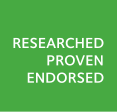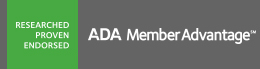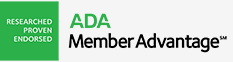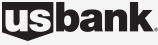Account Transactions
Get the most out of your card when you add additional authorized users to your account*. You’ll have peace of mind knowing that the people close to you have credit when they need it. Plus, you’ll experience more convenience and control when spend and transactions are all on one statement. It’s easy to do online – just follow these simple steps.
To add an Authorized User to your account:
- Log in to Online Banking.
- Under "Customer Service", select "Self Service".
- Under the Credit Card Section, select "Add Authorized User".
- Provide the information requested and submit!
*Primary cardmember is liable for charges made by their authorized users.
Flexible Payment Options
Enjoy the convenience of easy payment options.
AutoPay/WebPay
With Online Banking, you have the flexibility to make a same-day payment, schedule a future payment or sign up for AutoPay, where your payment is scheduled on the same day each month. You can use a U.S. Bank checking account or an external account to make payments to your credit card. If you choose to set up an external payment account, it only needs to be set up once for all future payments.
To make a payment:
- Log in to Online Banking.
- Under the "Bill Payments" tab, select "Pay my Account or U.S. Bank Account" from the left navigation.
- Select the Account you are paying, and the Account you are paying from.
- Select the frequency, either Once for a onetime payment, or Recurring to set up AutoPay.
- Complete the remaining payment information and select Continue.
- Review the payment details and click Submit.
The cut-off time for same day Web (non-AutoPay) payments varies but generally ranges between 5 pm and 8 pm CT. Please contact Cardmember Service if you have questions about your applicable cut-off time.
Not enrolled in Online Banking? It’s easy to sign up. Enroll Now in Online Banking.
Online Banking/Mobile Banking
ADA Visa Cardmembers enrolled in Online Banking can make a payment 24/7 from their smartphone, tablet or desktop computer. To get started, just enroll in U.S. Bank Online Banking and set up any external accounts you´d like to use to pay your ADA Visa Card Account monthly statement. No setup is required if you are enrolled and would like to use an existing U.S. Bank account to pay your ADA Visa Card. Learn more about how to download the app and go mobile.
Log into online banking or enroll.
Pay by Phone
Making a payment over the phone is easy! First you need to sign up for this option, and then each time you make a payment via our automated phone system, your next statement will reflect that payment. After you've set up PhonePay the first time, call Cardmember Service anytime before your payment due date—even on the due date if you call before 7 p.m. (CST). Have your Card account number handy and follow the easy payment instructions. There is no charge for a payment made through our automated phone system. To Pay by Phone call Cardmember Service.
To send a payment via U.S. Postal Service, send your check or money order to:
U.S. Bank
Cardmember Service
P.O. Box 790408
St. Louis, MO 63179-0408
Please be sure to include your account number in the memo area of your check.
To request a balance transfer:
- Log in to Online Banking.
- From the top navigation, choose "My Accounts" and select your card.
- Select "Payments and Limits" from the left navigation.
- Select "Request a Balance Transfer."
Note: Rewards points are not awarded on Balance Transfers. Transferring a balance will not automatically close your other account. If you wish to close your existing account, please write to the creditor
Account Preferences
When you enroll in Online Banking you will automatically have access to up to 7 years of Online Statements. When you Go Paperless, you’ll discover a cleaner, greener and more secure way to receive your statements!
Going paperless provides long-term benefits:
- reduce paper consumption and lower your carbon footprint
- deter fraud by eliminating the paper trail
- receive an account alert via email or text message when your statement is available
- save time by not having to file or shred your statements
To get started:
- Log in to Online Banking.
- Under the "My Accounts" tab, click "My Documents" and select "Paperless Preferences."
- Select Paperless next to your credit card account.
- Click Save.
Account Alerts notify you of important account activity, such as a low available balance or when a payment is due. You can set-up these alerts and select where you would like an email or text message notification delivered.1 The following alerts are available: Statement and Payment Alerts
Online Statement Available
Payment Due
Payment Overdue
Payment Posted
Account Balance Alerts
Available Credit
Balance Exceeds Defined Amount
Transaction Alerts
Suspicious Transaction
Transaction Dollar Amount
Credit Posted
Debit Posted
Card Not Present
International Transaction
To set up Account Alerts:
- Log in to Online Banking.
- Select "My Alerts" under the "Customer Service" tab.
- Click "Add Alerts" next to your Card account.
Security Alerts notify you when sensitive personal information, like an ID or address, changes. These alerts do not require any set-up and are automatically delivered to your primary email address.
You will be notified when the following events occur:
- Address or phone number changes
- Primary email address changes
- Online Banking ID or Password changes
- ID Shield Changes (including setup, questions and answers or image/sound and phrase changes)
- Online Banking ID and Password were disabled due to multiple, incorrect login attempts
- Login Assistance was requested to provide your Online Banking ID
How to change where security alerts are delivered
To change your primary email address:
- Log in to Online Banking.
- Select "Edit Profile" under your name and email address.
- Click "Edit" next to Primary Email information.
U.S. Bank overdraft protection protects your U.S. Bank Checking account from costly overdrafts by automatically transferring cash to it from your ADA Visa credit card account.
FlexControl Accelerator
- Make accelerated payments to reduce your credit card balance and save on interest charges.
- Choose an amount you're comfortable with to add to your minimum payment - we'll track these incremental payments on your statement and show you the interest you're saving.
- Choose a payment frequency that fits your finances (monthly or weekly).
- After you set up your Accelerator payments, you can adjust them online any time.
To set up FlexControl Accelerator:
- Select "Bill Payments" from top navigation
- Select "Pay a U.S. Bank Account"
- Choose the account you wish to pay, and which account you are paying from.
- Select "Autopay" and Flexcontrol Accelerator will appear on the right.
Additional Features
From online banking, select "My Accounts" select your credit card and easily manage your account on the go by selecting your options from the left navigation bar:
- Set travel notifications
- Order a new card
- Report a card lost or stolen
- View recurring charges and merchants